Here is how you can install PHP-FPM with Nginx on Ubuntu. In particular on Vultr’s instance i.e. Ubuntu 18.04 LTS / 19.10 / 20.04 LTS.
Prerequisites
- Have an Ubuntu 18.04 x64 / 19.10 x64 / 20.04 x64 instance.
- Logged in as a root with sudo privileges.
- Installed Nginx
Step 1: Add Ondrej PHP PPA repository
PHP can be installed using Ondřej Surý PPA, so install the software-properties-common package, add the ondrej PPA and update your sources using the following commands:
sudo apt-get install software-properties-common
sudo add-apt-repository -y ppa:ondrej/php
sudo apt updateStep 2: Install PHP 7.3-FPM/PHP 7.4-FPM For Nginx
Install PHP 7.3-FPM on Ubuntu using the following command:
sudo apt install php7.3-fpm
or
sudo apt install php7.4-fpmStep 3: Check the PHP installation
You can use php -v the command to check the PHP version installed on your server and output will be
PHP 7.3.11-1+ubuntu19.10.1+deb.sury.org+6 (cli) (built: Oct 28 2019 21:34:37) ( NTS )
Copyright (c) 1997-2018 The PHP Group
Zend Engine v3.3.11, Copyright (c) 1998-2018 Zend Technologies
with Zend OPcache v7.3.11-1+ubuntu19.10.1+deb.sury.org+6, Copyright (c) 1999-2018, by Zend TechnologiesIn case if you have installed PHP 7.4-FPM, following will be output:
PHP 7.4.28 (cli) (built: Feb 17 2022 16:06:35) ( NTS )
Copyright (c) The PHP Group
Zend Engine v3.4.0, Copyright (c) Zend Technologies
with Zend OPcache v7.4.28, Copyright (c), by Zend TechnologiesStep 4: Install PHP Extensions
Install the most commonly used PHP extensions using the following command for PHP 7.3:
sudo apt install php7.3-common php7.3-zip php7.3-curl php7.3-xml php7.3-xmlrpc php7.3-json php7.3-mysql php7.3-pdo php7.3-gd php7.3-imagick php7.3-ldap php7.3-imap php7.3-mbstring php7.3-intl php7.3-cli php7.3-tidy php7.3-bcmath php7.3-opcacheor for PHP 7.4, run the following one.
sudo apt install php7.4-common php7.4-zip php7.4-curl php7.4-xml php7.4-xmlrpc php7.4-json php7.4-mysql php7.4-pdo php7.4-gd php7.4-imagick php7.4-ldap php7.4-imap php7.4-mbstring php7.4-intl php7.4-cli php7.4-tidy php7.4-bcmath php7.4-opcacheYou can confirm the installed version of any PHP extension using apt policy command i.e. apt policy php7.3-cli and output will be
php7.3-cli:
Installed: 7.3.11-1+ubuntu19.10.1+deb.sury.org+6
Candidate: 7.3.11-1+ubuntu19.10.1+deb.sury.org+6
Version table:
*** 7.3.11-1+ubuntu19.10.1+deb.sury.org+6 500
500 http://ppa.launchpad.net/ondrej/php/ubuntu eoan/main amd64 Packages
100 /var/lib/dpkg/status
7.3.11-0ubuntu0.19.10.1 500
500 http://archive.ubuntu.com/ubuntu eoan-updates/main amd64 Packages
500 http://security.ubuntu.com/ubuntu eoan-security/main amd64 Packages
7.3.8-1 500
500 http://archive.ubuntu.com/ubuntu eoan/main amd64 PackagesNow, PHP 7.3-FPM has been installed on your Ubuntu server.
Step 5: Configure PHP 7.3-FPM/PHP 7.4-FPM
The default PHP configuration file is at /etc/php/7.3/fpm/php.ini or /etc/php/7.4/fpm/php.ini and if we want to modify the default PHP configuration, open file by using the following command:
sudo nano /etc/php/7.3/fpm/php.ini
or
sudo nano /etc/php/7.4/fpm/php.iniMake the changes on the following below lines in opened file and save. Below are recommended values being great settings to apply in your environments.
max_execution_time = 180
max_input_time = 360
max_input_vars = 5000
memory_limit = 256M
cgi.fix_pathinfo = 0
file_uploads = On
post_max_size = 192M
upload_max_filesize = 96M
allow_url_fopen = OnAfter making the change above, save the file and close out.
Step 6: Restart PHP-FPM and Nginx
After installing PHP and related modules, all you have to do is restart PHP-FPM and Nginx to reload PHP configurations.
To restart Nginx and PHP-FPM, run the commands below
sudo php-fpm7.3 -t
sudo systemctl restart php7.3-fpm
sudo systemctl restart nginx
or
sudo php-fpm7.4 -t
sudo systemctl restart php7.4-fpm
sudo systemctl restart nginxConclusion
Now you have learned how to install and configure PHP-FPM with Nginx on your Ubuntu server.
If you have a question or facing any problems, feel free to leave a comment.
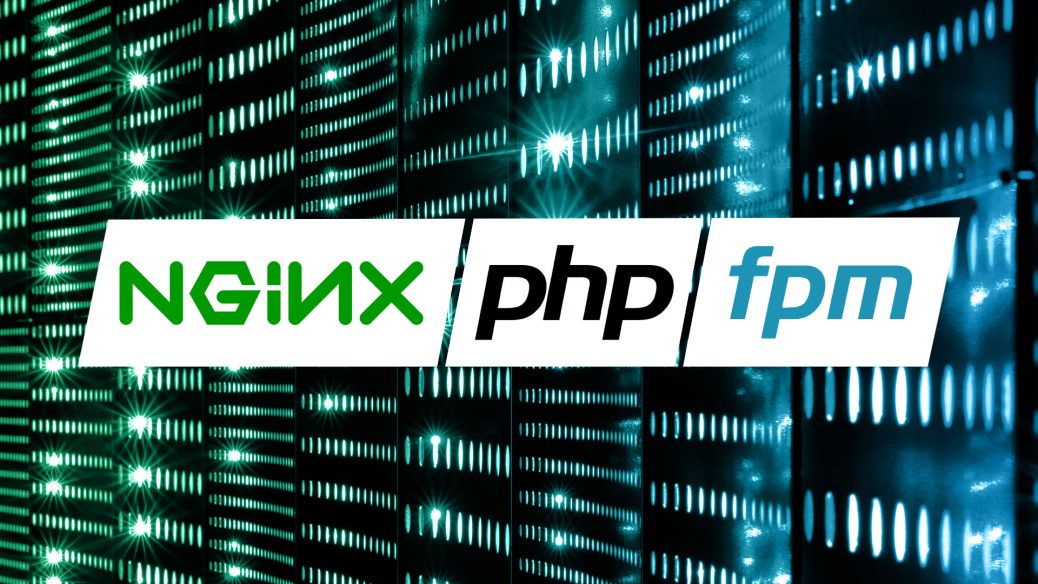
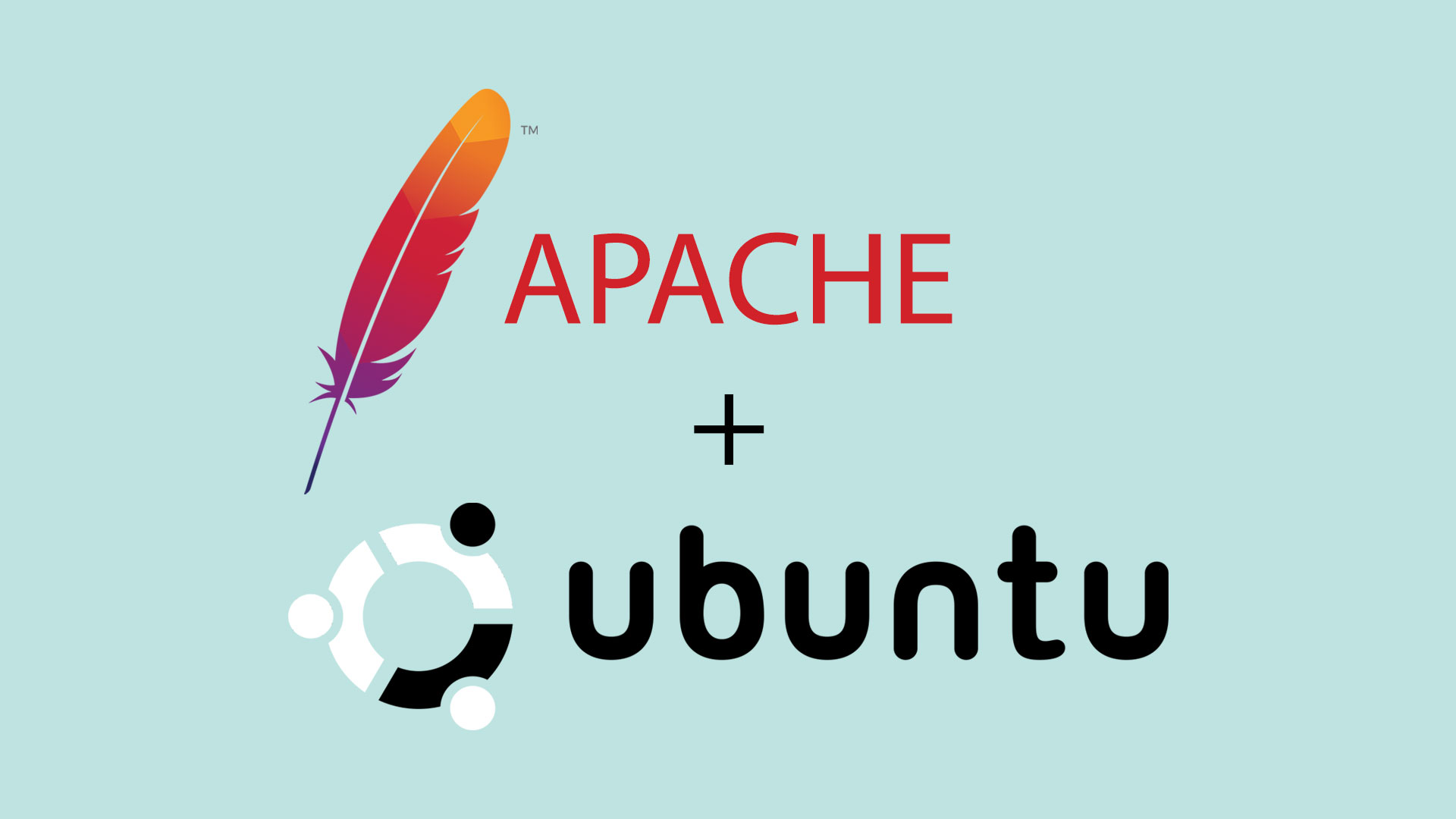
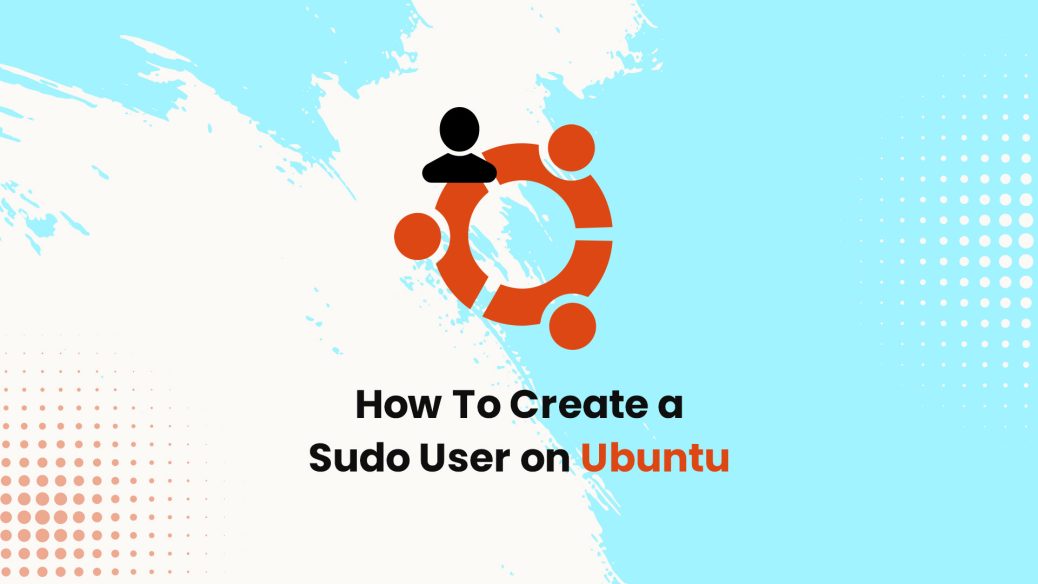
Where is the part of Nginx?
Hi Jadson,
Thank you for highlighting the missing part. Added the link in Prerequisites of this article.
Thank You!